The Capiche FM Help Line
📖 Docs and Support.What is Capiche FM? 🎙
It's a radio show, online. A group call anyone can join.
Live-streamed audio, off-the-cuff musings, broadcasts about your favorite things.
That's Capiche FM.
Whenever inspiration strikes, you can broadcast whatever's on your mind to anyone who's listening.
Share the show with your fans and friends, and they can listen live and chat with other listeners. You can even invite listeners on air, starting a group conversation in a few clicks.
And when you're done, Capiche will have a recording of your broadcast ready to publish so fans can listen to anytime later, and share their favorite moments from your show.
It's the easiest way to stream audio, to recapture the magic of the radio online.
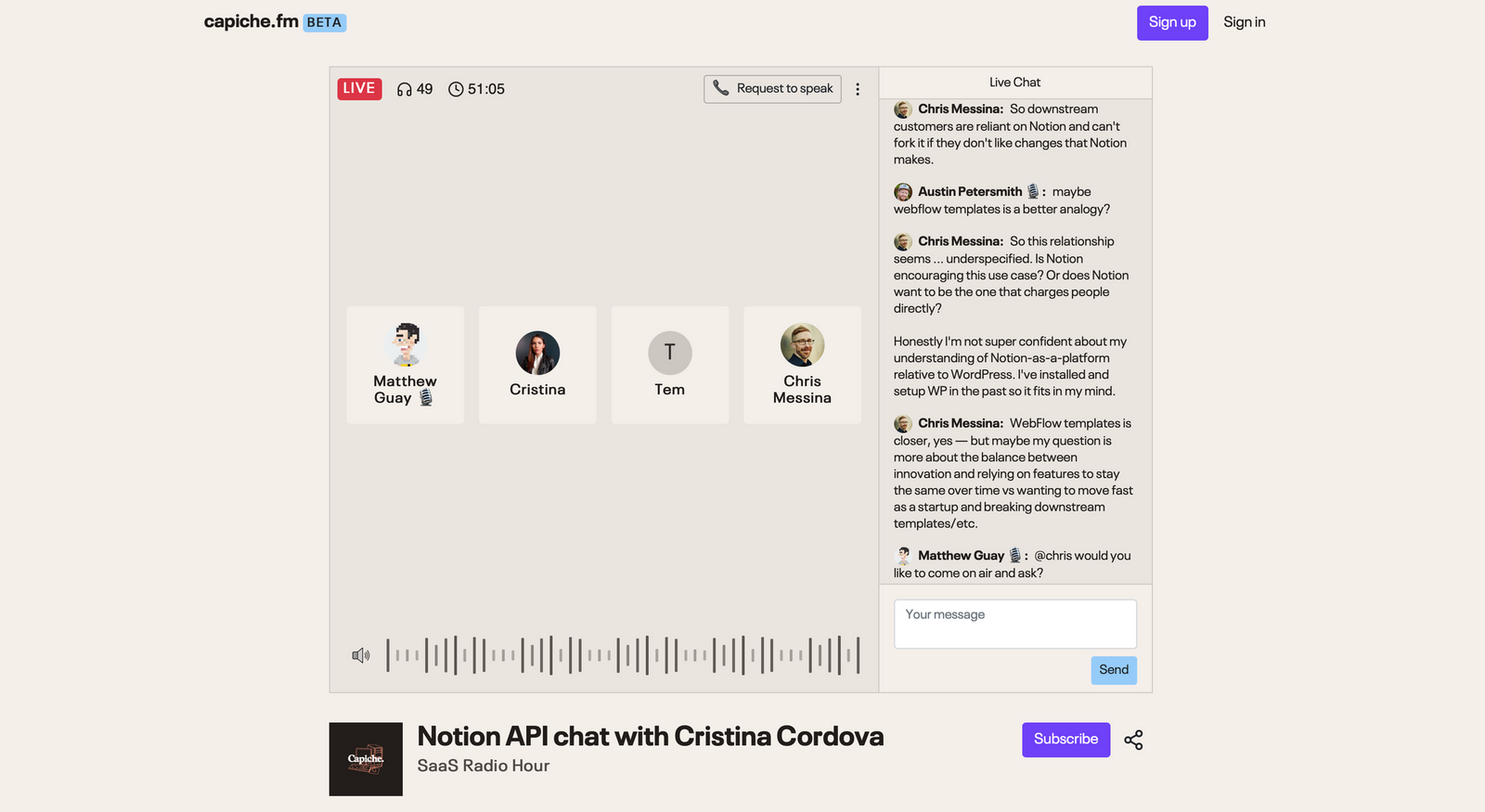
How does Capiche FM work?
Converstaions, broadcast live online.
You start a broadcast online, enable your mic, and go live. Then everything you say gets live-streamed to anyone who’s listening to your show.
Fans and friends (and foes, if you want) can visit your show's page to listen live and join the chat conversation during the broadcast. You can invite listeners on stage to talk live, too.
When it’s all done, you can add show notes and publish a broadcast recording to your show's page, so anyone who couldn’t make the live show can still listen. You can schedule your next broadcasts, invite guests ahead of time, and share clips of the best parts of your show to build an audience who will get messaged anytime your show's on air.
It’s a radio show + livestreamed audio + instant podcasts + realtime updates from your favorite broadcasters, all in one.
For Show Hosts.
Want to broadcast with Capiche FM? Here’s how to get started.
Broadcasting live from Capiche, this is...
How to start a new Capiche FM show.
It starts like this.
You sign up for Capiche FM with your phone number, then click Host a show to start your Capiche show. Add a name and permalink for your show, then create a new emoji cover art for your show or upload one you've already created. You'll then add details about your show, and fill out your profile to share a bit about who's running the show.
Then, invite a friend or three to join in and help you test the show. Copy your show's link, and ask them to join in. Once they’re tuned in, you can invite them on stage to talk on the world’s simplest group call. That’s Capiche—only the next time you broadcast, you can get as many people as you want to listen live.
You can then schedule your first broadcast and start building an audience to tune in whenever you're ready to broadcast.
That's it. The next time you’ve got something to say, your Capiche FM show is your personal radio station ready to broadcast anytime.
Going live in 3...2...1...
How to broadcast live on Capiche FM.
Ready to go live on your internet radio station? All you need is a device with a browser and a microphone. Your phone would work—you can talk over headphones or even over speakerphone. Or, broadcast from your computer and use any microphone you want for clearer audio.
When you're ready, open your Capiche FM dashboard and click Start broadcasting. Capiche will ask to enable your microphone. Allow access, and you can see your avatar light up whenever you're talking (if you accidentally clicked the wrong button, refresh the page and this time allow Capiche to access your mic). You can share your show's page with your fans, customize the SMS Capiche will send to followers when you go live, and see listeners start tuning in. If you've scheduled a broadcast and invited guests, you can invite them on stage and chat live with any other speakers in the green room (your other listeners won't hear anything until you go live).
Then click Go live, and anything you say after that will be live-streamed to everyone listening. Folks can request to speak, or you can click Bring on air beside any listener's name to invite anyone listening to talk live on your show, too (Capiche will ask them first, then let them enable their microphone and talk live on the show).
There's also live chat, so listeners can send in questions and add their thoughts to the conversation. Anyone listening can join in the live chat, and you'll see every message in your Capiche dashboard while you're broadcasting so you can reply to listeners or moderate the conversation if needed.
Once the show's over, click End broadcast button to wrap up the broadcast. That’s it—though it's worth taking a few minutes to tidy things up if you have time. You can add a title and details about what you talked about (with Markdown formatting if you want to link to show guests and references). You can also add a custom banner, pick whether this broadcast was only for paid subscribers or for everyone (more on that later), and choose whether to feature this broadcast on your show page.
Then relax ... until inspiration strikes again, when it’s time to hit broadcast and start streaming live again.
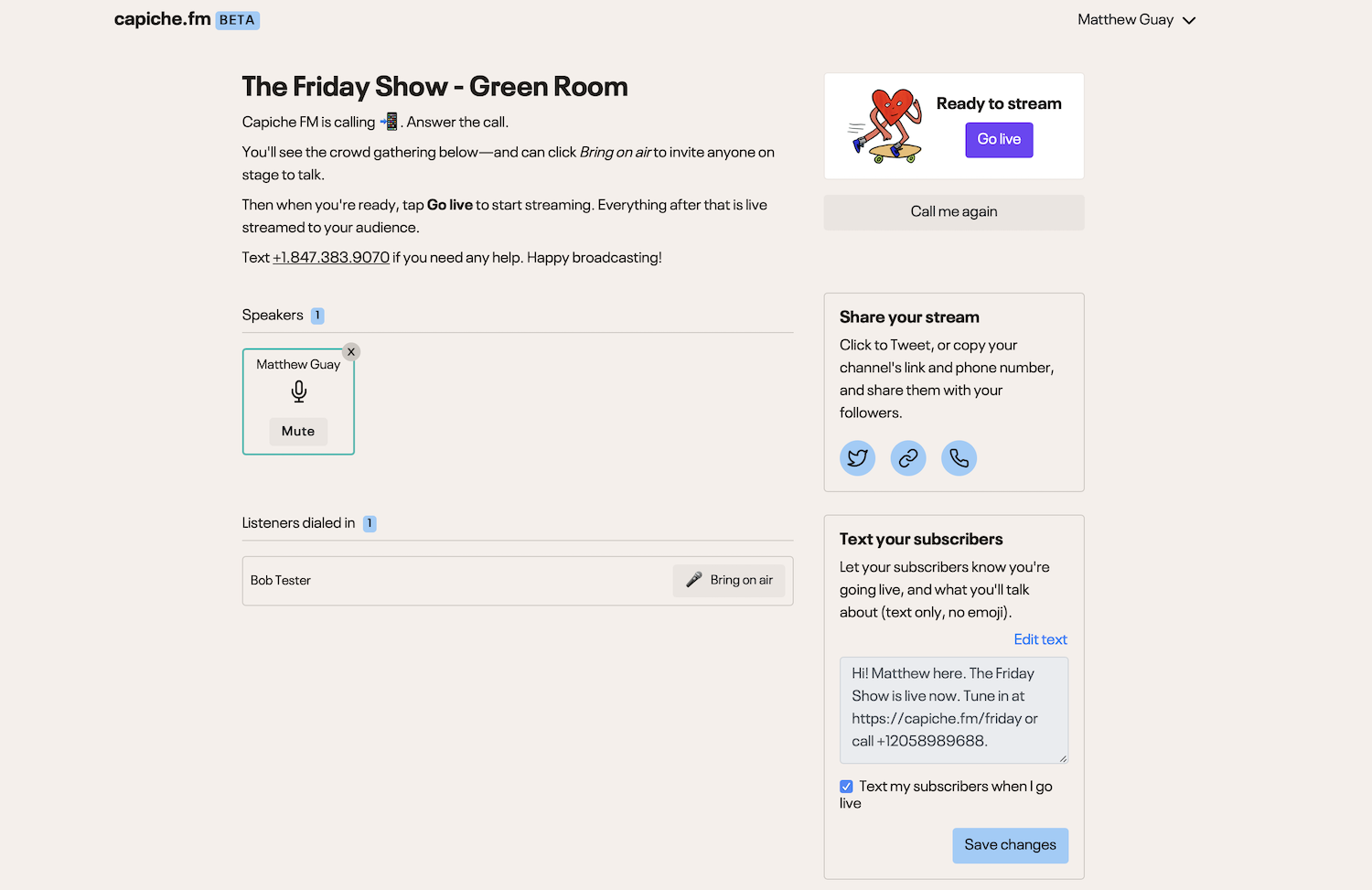
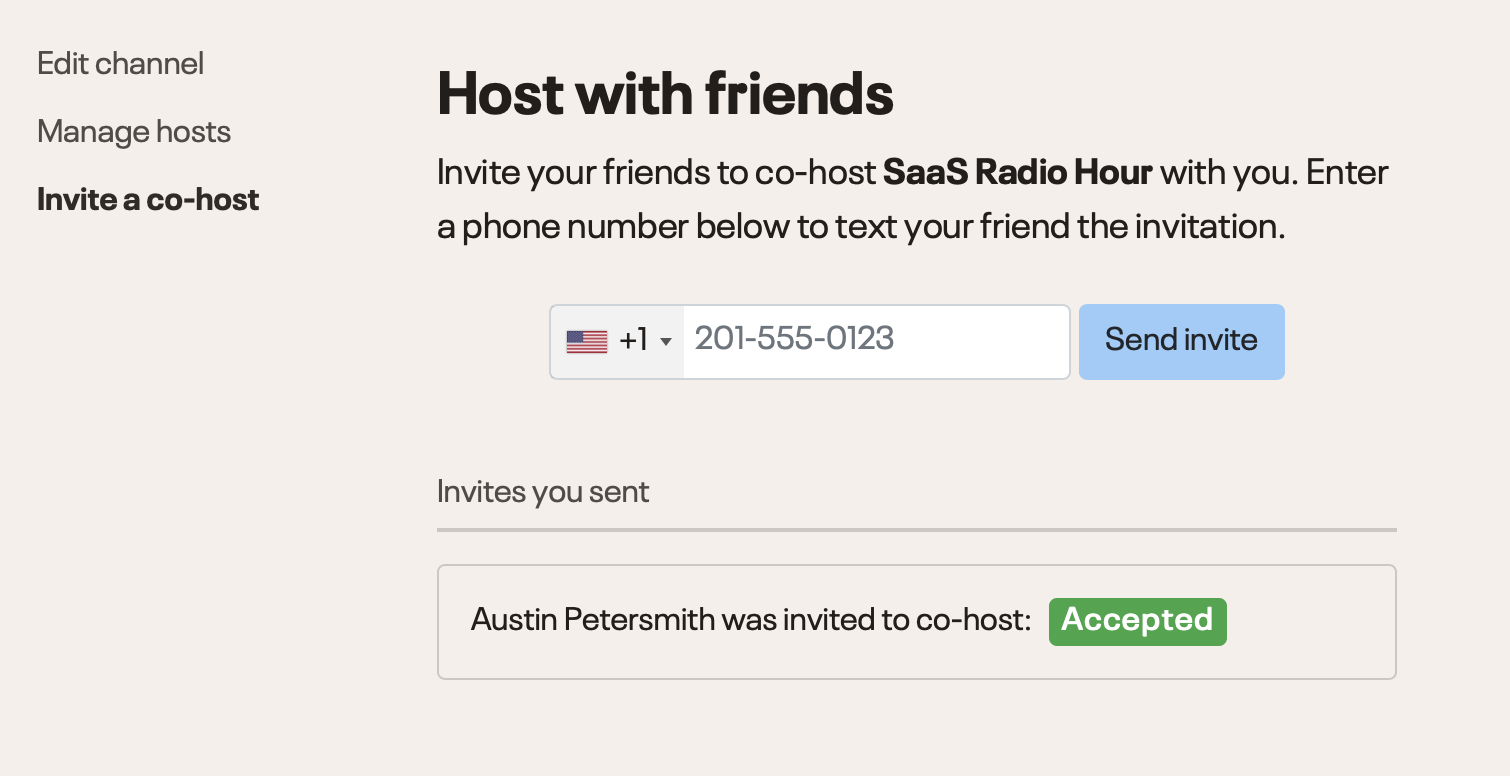
Broadcasting live with our co-host...
How to add collaborators to your Capiche FM show.
It’s dangerous to go alone—or lonely, at least. Might as well take someone else with you.
Your Capiche FM show is even better with friends. You can invite colleagues and co-hosts to join you and run the show together.
Open your show’s settings and click the *Invite Co-hosts* tab on the left. There, enter your friend’s phone number to invite them to co-host. They can then start a live broadcast if you’re not free, or can join the speakers list and see the dashboard and chat live with listeners while you're broadcasting so you can focus on the conversation.
Coming up at the top of the hour...
How to schedule broadcasts ahead of time.
Spur-of-the-moment, off-the-cuff broadcasts are great. Sometimes they’re where you’ll come up with your best stuff.
But other times, especially when you’ve got other people coming on your show, it’s better to plan ahead. That’s where scheduled broadcasts come in handy.
When you know you’ll be talking about something with someone at a certain time, open your Capiche FM dashboard and click Schedule a broadcast. Add what you’ll talk about and when you’ll talk about it. Then you can add guests to that broadcast ahead of time—enter their phone number, and they’ll get notified to sign up before the broadcast. You can also let your followers know about the upcoming broadcast—or wait until closer to time, your call.
Your Capiche FM show page will now show the upcoming broadcast—and you can pack your schedule with as many scheduled broadcasts as you want, and promote them ahead of time to draw a crowd.
Then, when it’s time for your scheduled broadcast, open Capiche and your scheduled broadcast will show up instead of the plain Broadcast button. This time, when you go live, you'll have already done all the pre-launch tasks so you can just go live and enjoy the show.
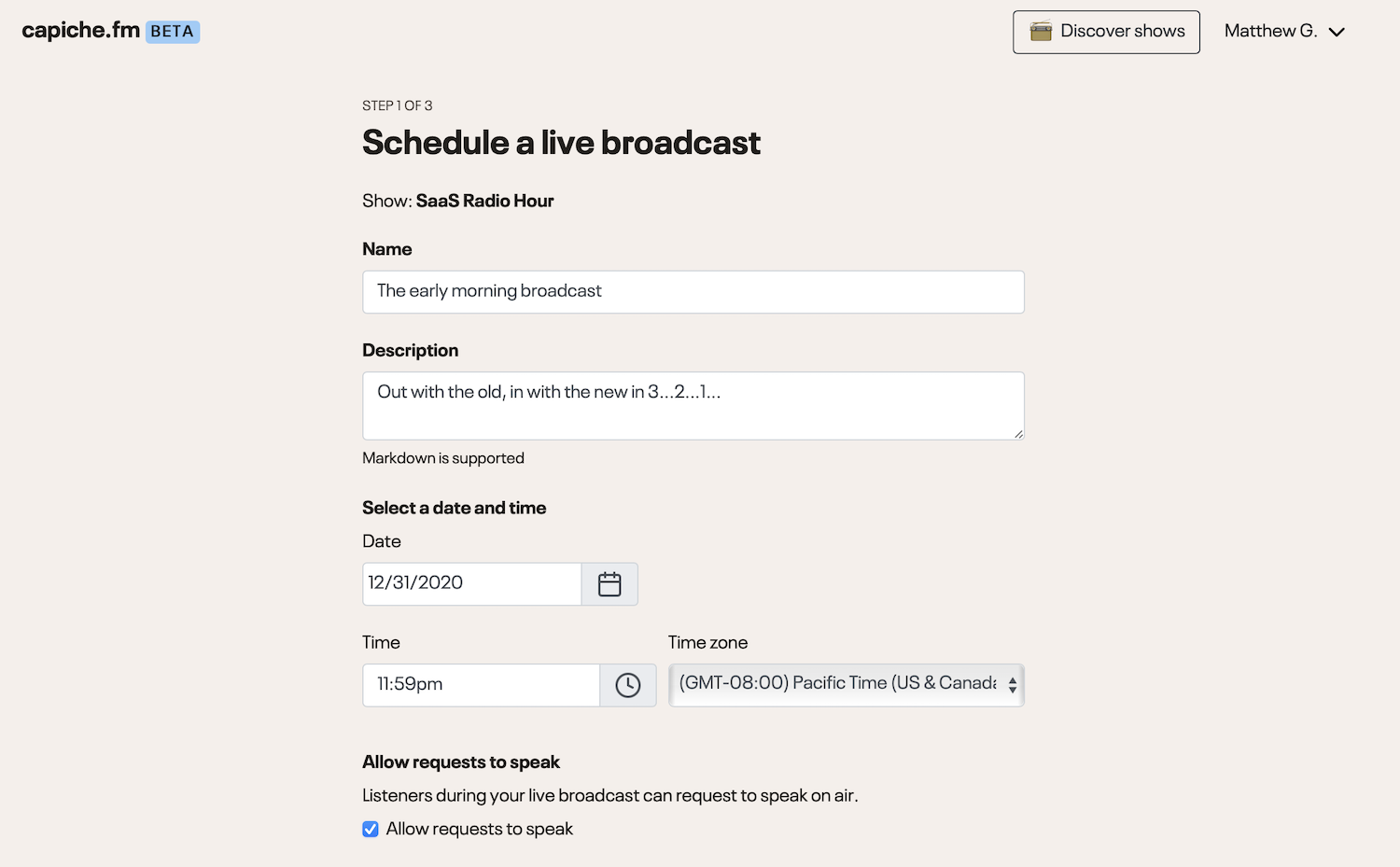
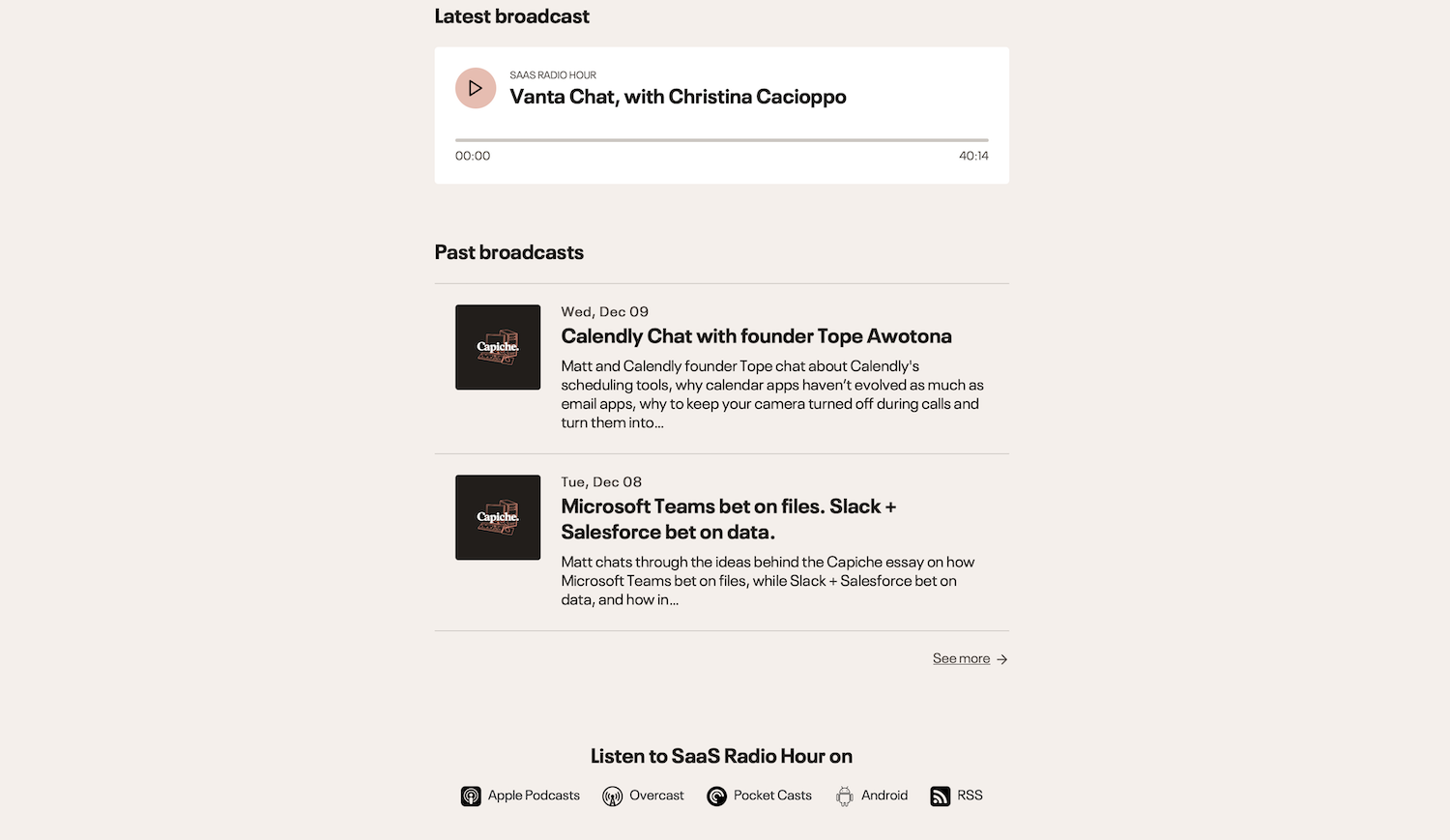
Your call's being recorded.
How to turn your Capiche FM show into a podcast.
Live shows and concerts are always the most fun, but sometimes it’s nice to go back and listen to concert recordings, and sometimes you can’t make a live show and would rather be able to catch up later.
Capiche FM is perfect for both. It’s built around live broadcasts, but everything’s recorded, too.
Whenever you wrap up a broadcast, Capiche shows a Publish this broadcast option that’s checked by default. Uncheck it if you don’t want this broadcasting saved—but otherwise, leave it checked. Capiche will then put this broadcast recording on your show’s page, along with any show notes you added.
Then, anyone who visits your show can listen to your most recent broadcasts before subscribing, and can check out the most popular clips you and other fans of your show have shared.
This show is brought to you by our fans.
How to add payments to your Capiche FM show.
You could stream for the love of it—and you could turn what you love into your job if you want.
Capiche FM shows are free by default, but if you'd like, you can also add subscriptions so your fans can support your show. You'll first need a Stripe account to accept payments, and then will need to add it to your Capiche FM show. To do that, open your show settings, and near the bottom of the page you'll find a Connect with Stripe button.
Once you've connected Stripe, you can select how much you want to charge for your show, with a monthly rate and perhaps a discounted yearly rate if you want.
Then, whenever you broadcast, in the Green Room before you go live or in the broadcast schedule settings, you can select to make a broadcast only available to your paid fans. Or, once the broadcast is finished, you can choose to share the recording only with paid fans. It's a simple way to turn your Capiche show into your next side gig.
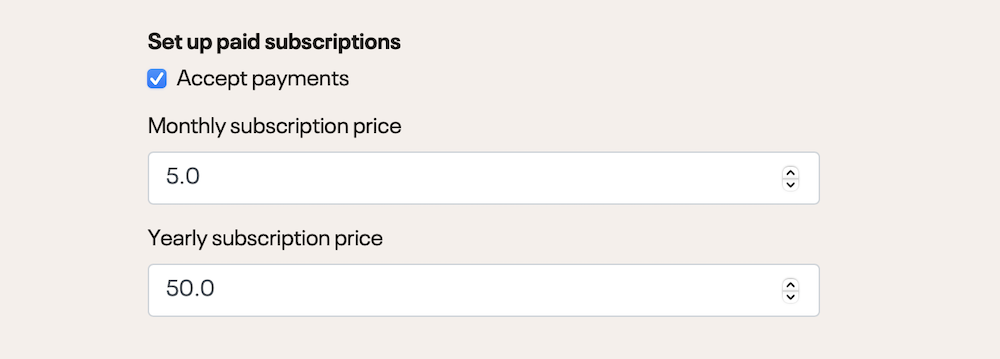
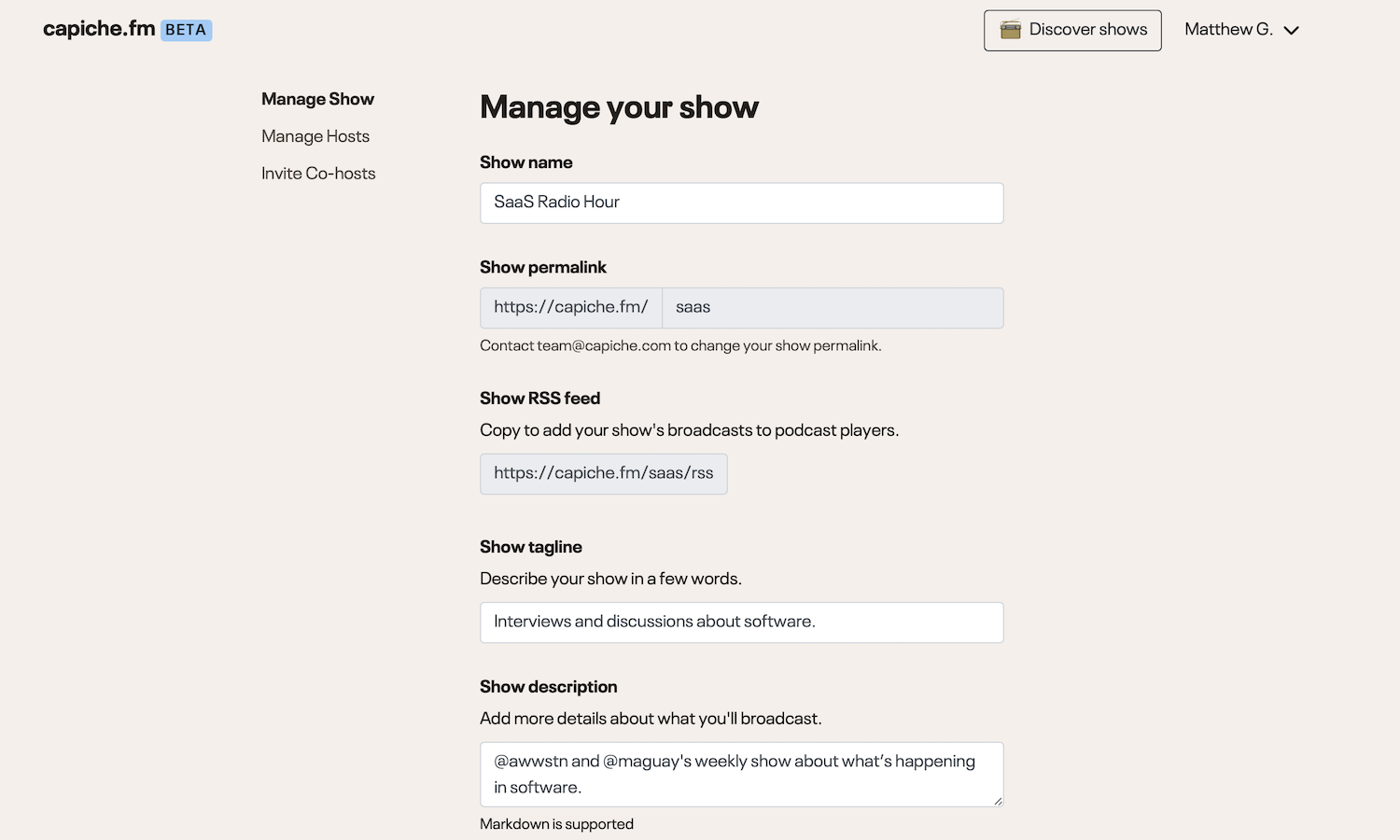
Hello and ...static sounds... wel...more static...
How to customize your Capiche FM show.
Maybe the show name didn’t stick, or you’ve decided to talk about new things that should go in your show description. Maybe you just like to check and make sure everything looks good every now and then.
Click Edit show settings from your Capiche FM dashboard anytime to get things fixed. There, you can change your show name, tagline, and description, add a new cover photo, share your show’s Twitter feed, and tweak the accent color on your show page. You can also manage your paid membership settings, if you want, and add a custom Thank you note for new subscribers. And, you can invite new co-hosts or remove older ones from the co-hosts tab in Settings.
Need to tweak your settings, change your name, email, or password? Click the menu, select My account, and customize anything you need.
There are two things you can’t tweak: Your show permalink, and your personal phone number. If you need to change those, email our team and we’ll get things fixed for you.
Here there be dragons.
Common problems + solutions.
Why do I hear an echo?
Your Capiche show needs your attention, to find interesting things to discuss with your audience and exciting guests to bring on your show. The software and hardware side of things, though, shouldn't take much thought.
There's only one main thing to note when broadcasting: Use headphones. If you're broadcasting with audio playing from your computer, your mic will likely pick up the sound and add an echo to your show's broadcast. Instead, always listen to your show with headphones, and then use your best mic to record the audio. You can pick the mic Capiche uses when broadcasting, so you can use the one built into your computer or an external mic if you want.
Then, when you're not talking, click the Mute button on your icon or in the toolbar at the bottom of the screen to keep background noise and unintended sounds away from your broadcast. Click Unmute whenever you want to talk again. You may also want to mute people after you bring them on air once they're done speaking.
For Show Subscribers
Here for the show, and just want to listen? Here's the Capiche FM features you should know to get the most out of your favorite shows.
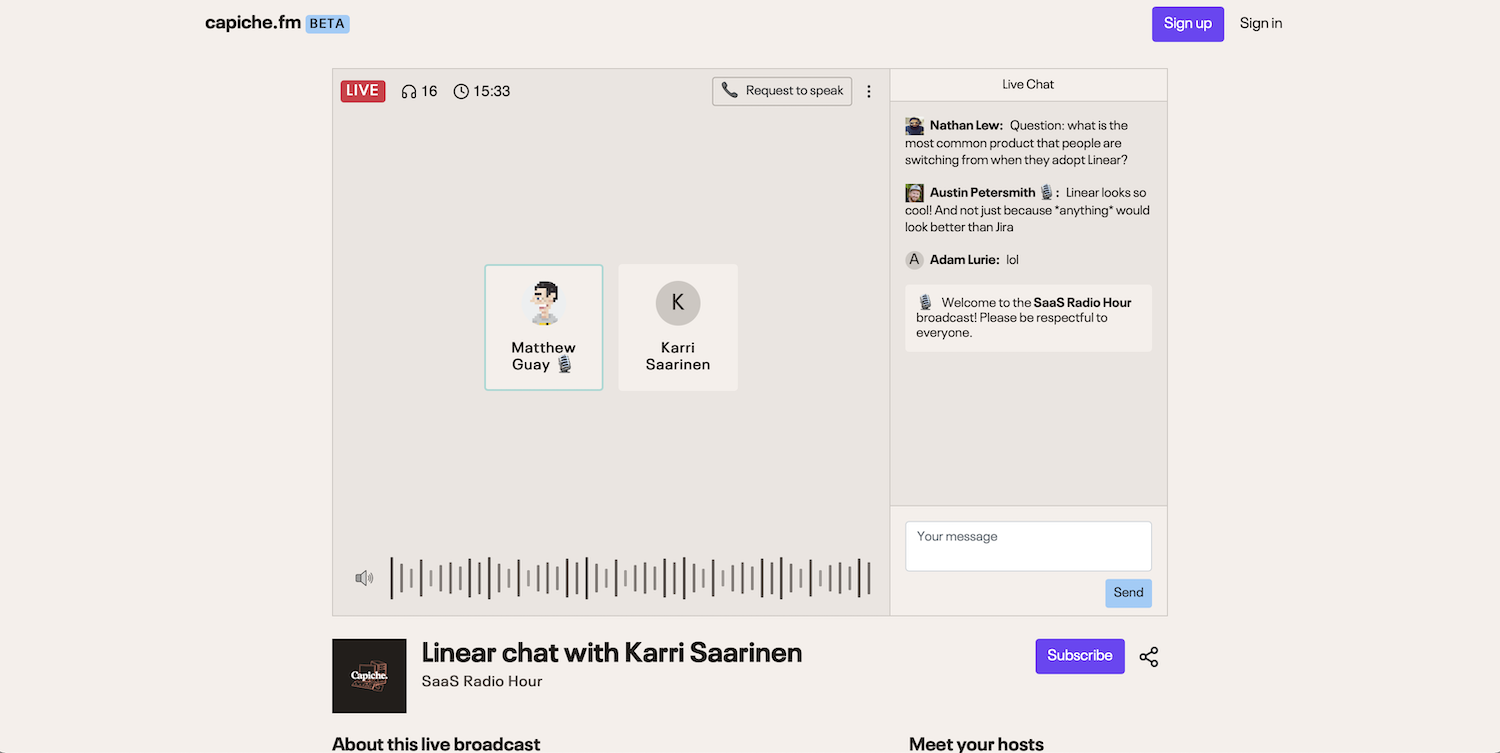
Is it live or is it...
How to listen to a live Capiche FM broadcast.
Capiche makes it pretty easy to go live—you start a broadcast, enable your mic, and start talking. Capiche takes care of the rest.
It's even easier to join in your favorite Capiche FM shows.
Odds are, a friend or someone you're following will share theire Capiche FM show and mention they're going live. Or you might find your next favorite show in the Capiche FM featured shows list. Perfect. Follow the link to listen live online. There's a chat feed where you can see what the rest of the audience thinks, and join in the conversation, too, if you want.
Then lean back, listen, and enjoy the show.
And now we'll take a question from the audience.
How to talk live on a Capiche FM broadcast.
Remember radio shows, where listeners would call in and share the local traffic or answer a trivia question?
Capiche FM shows are like that, but better. Whenever you're tuned into a live Capiche FM broadcast, your show host can invite anyone on air to speak live. Perhaps you'll send in a question in the chat, or maybe you'll share an idea that adds to the discussion. Or, you can ask to speak yourself; click the Request to speak button to ask the host if you can come on stage and talk.
Once the host invites you, you'll see a popup asking if you'd like to join in. Accept, let Capiche access your microphone, and then you'll be live on the show chatting with your host so everyone else can hear. When you're done talking, you can mute your mic and go back to listening and chatting with the rest of the crowd (your host can mute your mic if they want, too).
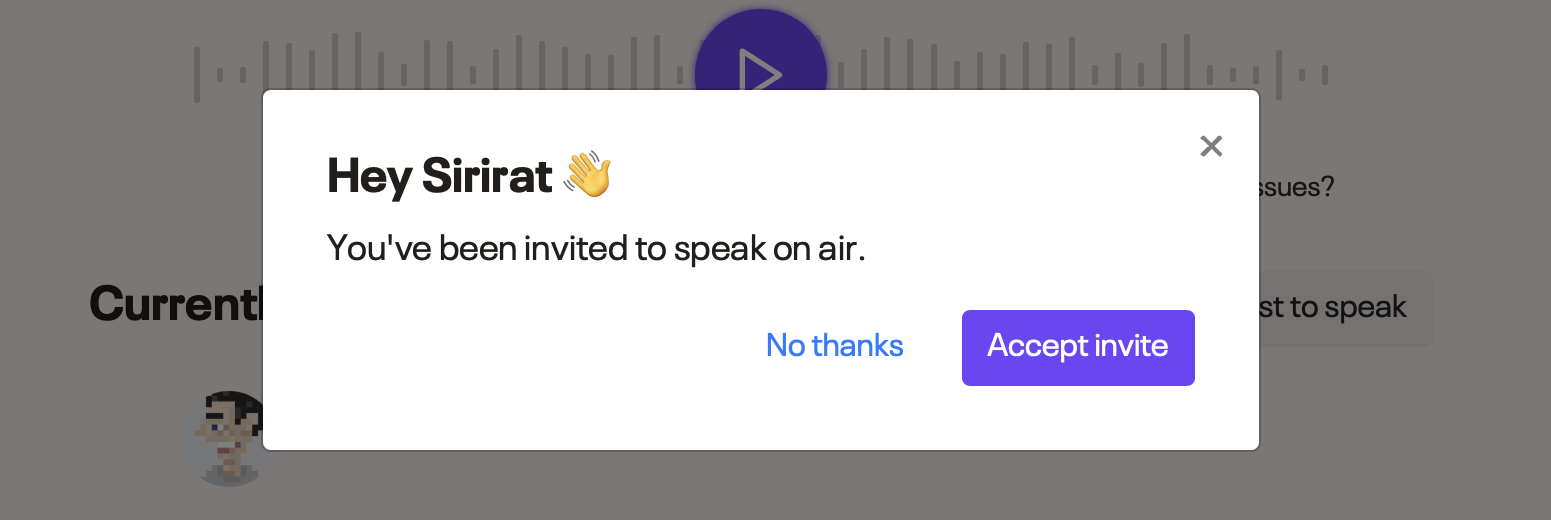
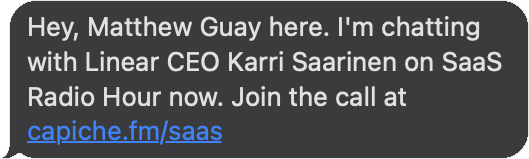
Ding. Beep.
How to subscribe to Capiche FM shows.
Enjoying a show, and want to know whenever they're broadcasting live? Time to subscribe to some Capiche FM shows.
First you'll need to sign up for a Capiche FM account. Verify your phone number, add your name and email, then you're all set.
Then, browse Capiche FM's Discover directory to find a new show to tune into. Or, go back to the show page for any show you've listened to, and click the Subscribe button. Then, whenever they're going live, you'll get an SMS notification letting you know to tune in.
You can tweak your Capiche FM account settings anytime; click the menu on the top right, and select My account to change your name, email, avatar, and more. Or, go to your My subscriptions page to see every show you've subscribed to—then click the Subscribed button to unsubscribe if you want to quit getting notifications.
And if you ever decide you'd like to broadcast live, click the Host a show button in the header to start your own Capiche FM show.
*****
Your call is now being forwarded to our operator.
Get in touch with the Capiche team.
Got more questions? Need help fixing something in your Capiche FM show?
Email us at [email protected], txt your question to +1.847.383.9070, or send us a message below. We'll get back ASAP.
But wait, there's more.
Check Capiche's changelog for the latest features.
The paint's still wet around here. You might jump into your Capiche FM show, start broadcasting, and discover something new. Or, you could be the first to know whenever we add something new—just check the Capiche FM changelog to see every new feature as it gets added.
And if you've got an idea to make your Capiche FM show better, let us know!
Happy broadcasting!

Start your show today.